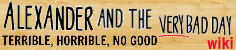This page introduces the basics for getting started on editing on a wiki and a walk through of the Wikia editor. Follow the linked pages to learn more in depth details of editing.
Step by step[]
Anyone can edit a wiki! You don't need to be signed in or have an account; however, there are some circumstances in which editing can only be done by certified members.
- To edit a page, simply click the Edit button which is located by the title of the page.
- Once you click the edit button, the Wikia Editor will load allowing you to make changes to the page, including adding or removing text, photos, video and more.
Editor Features[]
- Visual Mode: This mode is generally the default and allows you to make edits that will appear exactly as they will on the published page.
- Source Mode: This mode allows you to edit the page using wikitext.
- Edit Area: This is the main content area where you can add text, media and adjust the format of the page.
- Toolbar: The toolbar allows you to format text, making it different sizes and styles. You can expand and condense the toolbar to view more or less tools.
- Feature Modules: The right pane also includes modules that allow you to add features and media such as photos, slideshow, videos and tables. You can access templates to use on the page and add categories. The preview and publish buttons are found at the top of this area.
Basic Editing Tips[]
- Once the edit is opened, you can use the toolbar, features modules and free form edit area to add or adjust to the page content.
- To see how your page will appear once it's published, click on the preview button. This will pop up a window that shows the page as it is currently designed.
- If you like your preview, hit publish and your edits will be live.
- If you don't like your preview, you can keep editing until it appears as you would like it to.
- To let others know what you added, fill in a summary above the publish button.
Next Steps[]
- Learn how to modify text.
- Learn how to add links.
- Learn how to create a new article.
More Help[]
- Ask other users on the {{#NewWindowLink:http://community.wikia.com/index.php?title=Special:Forum%7CCommunity Central Forums}}.